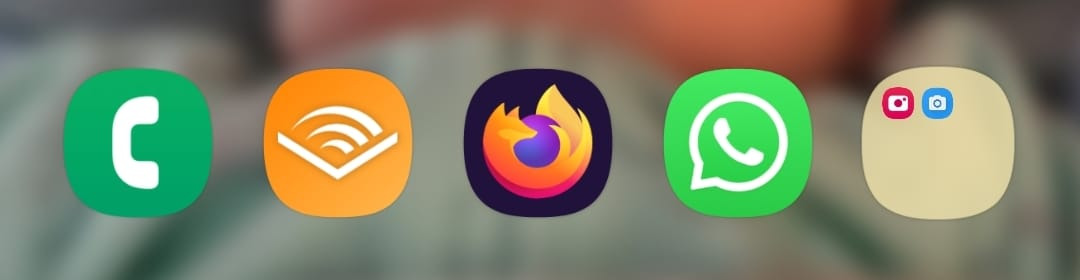I've been using piclog.blue for some months now and I really love it. I don't know why I feel the need to keep two photo libraries. I guess one is for high quality photos and the other is more for the whole poetic aspect of low resolution and limited color images. I don't know, I like that it leaves a lot of the beauty to be interpreted by the person that's looking at the picture. I first stumbled upon it a long time ago while reading Rat's blog. I remember at the time thinking "what is this crap? You can't even see the subject in the photo clearly". However, as time went on I started to get the appeal.
For those that don't know, piclog is one of the many projects made by the prolific m15o (also author of Status Cafe, The Midnight Pub, and many others). It's a really simple platform where you can upload images, one image at a time, and associate it with a caption, and the image gets downscaled quite a lot after uploading. That's it. No likes, comments, or reshares. You can then see your piclog on your profile page, or embed it into your site. For example, here's my latest piclog
The sad thing about piclog is that not many people use it. At least not nearly enough as I think should! The home feed is pretty static. In my estimation, I would say that around 20 images are posted every day, which is a shame! I think the main reason why people don't use it is because it's hard for non-technical users. When uploading an image you need to upload one that's at most 50kb (or something like that) and modern phone cameras take images that are multiple orders of magnitude larger. This means that a user would usually need to take a photo and then somehow downscale it to fit the platform's constraints before being able to even upload it.

But, what if I told you that, at least on Android (sorry iOS friends), you can tell your camera to take really crappy pictures. Usually that's not something you would do, but it's perfect for us. However, you don't want to change your default camera settings, as that would mean that you would then need to switch them back whenever you wanted to take a nice, full picture. Instead, what you can do is install a separate camera application and use that as your piclog camera.
...
Now, I'll tell you how I did it, but you might very well opt to do it some other way. Let me know if you think of something better.
First of all, we need to decide which camera app we'll use as our piclog camera. After some (shallow) research I decided to use Open Camera. It's open source, and you can download it both from Google Play store or F-Droid.
Then, you need to open Open Camera (heh) and change the settings to take low resolution images. These below are the settings that worked for me, but depending on the native quality of your camera you might need to adapt them as needed. An easy way is to play with these and then take a picture, and see how "big" that picture is.
In Open Camera's settings (gear icon on the top right):
- Open
Photo settings- Set
Camera resolution(the very first item) to960x720 (4:3, 0.69MP) - Set
Image qualityto50% - Ensure
Image formatisJPEG
- Set
And that's it! Really simple, right? Now you can go ahead, take a crappy picture and upload it to piclog, and it should just work. No need to use separate software or anything beyond the camera app.
Happy piclog-ing! 📸
PS: For easy access, I created a "group" on my navigation bar (I think that's how the bar at the bottom of the screen is called). Now I can access both cameras easily, and the muscle memory is basically the same. Quite handy!